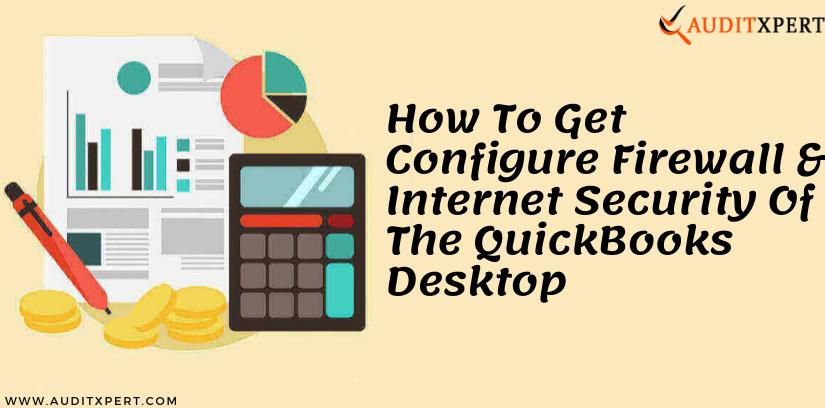
Adjust QuickBooks Firewall & Security Settings on Windows
Sometimes we are not able to open any QuickBooks program because of the firewall blocking issue, and internet security settings issues. Because of this issue, we are not allowed or access to the specific QuickBooks Program and files. In this situation, there is one solution to do, and i.e setting up of firewall, and internet security settings in Windows, or the system. Here today in this tutorial, we will know the procedure to configure firewall, & internet security for QuickBooks Desktop.
Save Time & Effort
Get Help From Expert
Get your accounting work done by experienced accountants. Fix all your accounting software errors & problems. Dial our toll-free number.
+1-855-999-0211If you are also facing QuickBooks firewall port blocking issues in your system while working in QuickBooks then read the complete article to get the proper solution to the issue.
How to Set Up QuickBooks firewall port, and Security Settings on windos
Now here we can explain the solutions step by step using these steps you can solve this problem automatically it is an easy way to resolve your problem now. If you cannot solve your problem then take to help with our QuickBooks file doctor is can automatically resolve your problem fastly.
Manually Configure the
Firewall Setting
Now, you can configure your QuickBooks Firewall Exception and ports the steps is clearly defined in below read all the points and solve your problem.
- You get open the start menu and search the Firewall.
- Now you have to choose the Windows Firewall.
- You, open the right panel and choose the Advanced setting.
- Right Click on the Inbound rules and select the new rules.
- Then click to Port and select to the next.
- Now check your TCP option and write the specific ports you needed for the QuickBooks year version, if you are using the multiple years of QuickBooks version then you need the port number in this format.
- In the case of QuickBooks Desktop 2018, the port number is 8019, 56728, 55378-55982.
- The ports for QuickBooks Desktop 2017:56727,8019,55373-55377.
- Port number required for QuickBooks desktop 2016: 8019, 56726, 55368-55372.
- Required port number for QuickBooks desktop 2015:8019,56725, 55363-55367.
- Now click to the next you make sure choose the allow the collection then go to the next steps.
- Check all profiles you get tick mark then click to next.
- Now you give the name of your port like QBPorts, then click to finish.
- Repeat the steps for Outbound rules (steps-4 choose the outbound rule)
- Try to open the QuickBooks desktop again in the multi-user mode and you will see the issues were resolved or not.
Create Firewall Exceptions Files for Different tasks in QuickBooks
QuickBooks uses the .exe file to perform various performance in QuickBooks. So you can use this file as an exceptions for each file on the below table.
- Select the start menu and search the Firewall.
- Choose to Windows Firewall.
- On the right side, you select the Advances settings.
- Right, Click to the Inbound rules then select the new rule.
- Select the program and click to next.
- Open the Program Path and search in the browser.
- Choose the path that provided into a table below the click to next.
- Check you allow the connection or not and click to next.
- You make sure to tick all the profiles and then go to the next steps.
- Give the rule name and click next.
- Repeat further steps for the outbound rules.
- Then finish and try to open the QuickBooks Desktop for multi-user mode now get solve your problem.
| Types of Executable Files | Executable Files Location |
|---|---|
| AutoBackupExe.exe | C:\Program Files\Intuit\QUICKBOOKS YEAR |
| DBManagerExe.exe | C:\Program Files\Intuit\QUICKBOOKS YEAR |
| IntuitSyncManager.exe | C:\Program Files\Common Files\Intuit\Sync |
| Dbmlsync.exe | C:\Program Files\Intuit\QUICKBOOKS YEAR |
| OnlineBackup.exe | C:\Program Files\QuickBooks Online Backup |
| QBUpdate.exe | C:\Program Files\Common Files\Intuit\QuickBooks\QBUpdate |
| FileManagement.exe | C:\Program Files\Intuit\QUICKBOOKS YEAR |
| QBLaunch.exe | C:\Program Files\Common Files\Intuit\QuickBooks |
| FileMovementExe.exe | C:\Program Files\Intuit\QUICKBOOKS YEAR |
| QBCFMonitorService.exe | C:\Program Files\Common Files\Intuit\QuickBooks |
| QuickBooksMessaging.exe | C:\Program Files\Intuit\QUICKBOOKS YEAR |
| QBW32.exe | C:\Program Files\Intuit\QUICKBOOKS YEAR |
| Dbmlsync.exe | C:\Program Files\Intuit\QUICKBOOKS YEAR |
Procedure for the Version 2003
Now the antivirus and firewall problem-solving steps for server 2003 following are:
- Firstly, you go to the start menu and choose the control panel.
- Double click on the firewall option.
- Now click to Exception.
- Then add Port.
- Check the condition TCP is selected and type the ports for your QuickBooks version.
- Then click on the Ok button.
- Now check the QuickBooks Desktop now resolve your problem for access multi-user easily.
Set Up your 3rd Parties Antivirus Or Firewall Program
For the 3rd parties set up the firewall program, the issues can be resolving easily by using all the steps this is following are:
- Due to the Extremely big number of firewall programs available and its multiple changing version, that Intuit unable to provide additional setup steps. That provides the software documentation or the software website for support to their customers.
- Our official experts do not support and maintain the steps on the various antivirus and firewall programs on the market. In these cases, you can be adding the ports into the Window Firewall, if you are facing the problem then try to add the directories to your 3rd parties programs.
Following these above steps check your setting and get set up your antivirus and firewall program and also resolve the network connection problem by reading our blog.
Conclusion:
If you are using the QuickBooks Desktop multi-version environment then you face the problem of a firewall issue. Your Firewall is blocking your internet access. To get rid of this problem you must have to update your firewall to the latest release. If the issue still persists then you must have to configure your Firewall & Internet security exception and ports for more information read the above points. We hope, now you will able to set up the security settings and configure the firewall settings. Still, if you have any errors to perform it then you can get our QuickBooks ProAdvisor support for effective guidance.

Comments (0)