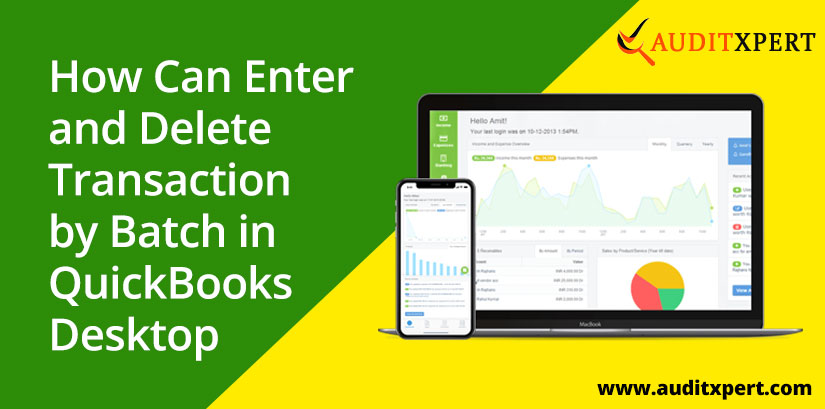
Set Up & Delete Transaction by Batch in QuickBooks Desktop
Today in this tutorial, we are going to know, how to enter and delete transaction by batch in QuickBooks Desktop. If you want to save your valuable time for transactions with the batch in QuickBooks then read the article till the end.
Save Time & Effort
Get Help From Expert
Get your accounting work done by experienced accountants. Fix all your accounting software errors & problems. Dial our toll-free number.
+1-877-898-0542How Effective Bank Transaction in Batch Is
Batch Enter Transactions Features
- Enter transactions help to manage and save your time Efficiently.
- The enter transaction feature is available also both in QuickBooks Desktop Accountant and QuickBooks Enterprise.
- You can easily enter the data in the customized grid.
- At one place you can easily save multiple transactions in MS Excel.
Batch Delete Transaction Features
- The feature of delete transaction is that can avoid the delete transaction because it can affect another transaction that hides or show a transaction that has linked to another transaction.
- If you modify the last data that can filter by Data range.
- The delete transaction function is also good because the user gets filled with the correct transaction because a clear column is great to make the sure correct decision about actually to delete a transaction or not.
Types of Transaction can be Entered and Delete by Batch in QuickBooks Desktop
Here all the QB desktop features are available to entering and deleting function can easily do. The list is following are:
- Paychecks
- Checks
- Payroll Liability Payments
- Sales Tax Payments
- Bank Transfer
- Pay including Customers, Jobs, Vendors, Employee and other names.
- Bills and Bill Credits.
- Inventory Adjustment
- Deposits.
- General Journal Entries.
- Transaction in a close period
- Credit Card charges
- Invoices and Credit Memo.
How to Enter & Delete batch Transaction in QuickBooks Desktop
Go through the procedure to enter, and delete batch transactions in the QuickBooks Desktop.
Steps to Enter Transaction by Batch in QuickBooks Desktop
- First go to the ‘accountant’ menu, and select the ‘batch Enter Transactions’ option from the list.
- Choose the transaction type, and account.
- Then, open a spread sheet, containing the transaction that you need to record.
- Set up the columns, and match everything in a order.
- Select them all, and click the ‘Copy’ option.
- Go to the ‘Bank Enter Transactions’ window, and paste the copied information.
- The detailed will be coloured as red, if they are not listed yet in the company file. Choose the detail, which is coloured in red, and click the ‘Quick Add’ or ‘Set Up’ option.
To Add Multiple Split Line on My Transaction
If you add the multiple lines in transaction reports then you read these points following are:
- You have to choose the transaction that you have to want to add split lines.
- Then click on the split button.
- The type of required detail for each split on a straight line.
- Now click to Ok and back to the main batch enter transaction screen.
- Continue these steps again and get the multiple split line in every transaction.
Use the Class in QuickBooks Desktop
In the QuickBooks desktop, you have to choose the class then follows al these steps below:
- If you get the modify your column then create a class by entering the batch transaction.
- In the organization of class to remain associated with an item in the transaction, if you select the class the item is must be selected also, it related to all forms and transaction entries.
- Now click to the save transaction and yes on confirm account screen.
Steps to Delete Transaction by Batch
In the latest version of QuickBooks ability to delete the transaction, If you want to delete the transaction then read our articles and also read steps for deleting the transaction the points are:
- QB premier Account and QuickBooks Enterprise solution, QuickBooks Accountant and the new version.
- QB Desktop Pro/premier and QuickBooks enterprise solution 15.0 and earlier.
- If you want to delete more Quickly then press the ctrl+D on the Keyboard.
- You can also delete the transaction from the account register.
- Visit our official website and third-party applications and remove all the unwanted transactions at once.
- Now go to the QuickBooks main menu and choose the Charts of account.
- Then scroll down and choose the transaction you want to delete then press the Ctrl+D to Quickly delete.
Conclusion
Above we explain the tips and steps to enter and delete transactions by batch in QuickBooks Desktop, we hope that our step by step procedure resolve your problem and also help to enter and delete the data entries in QuickBooks.

Comments (0)