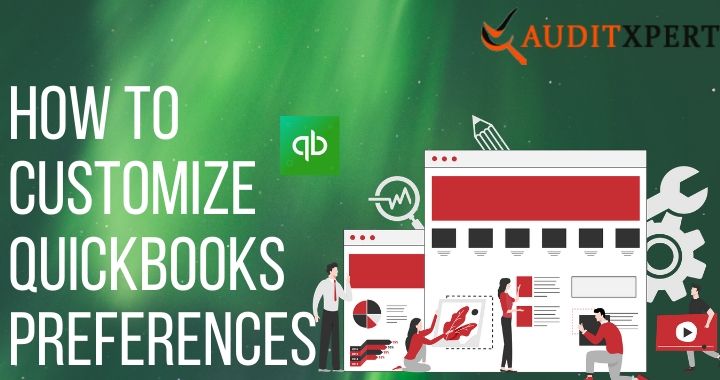
Settings in QuickBooks Preferences (Make Changes in It)
Do you know QuickBooks is a customizable software you can set up according to the need of your business? QuickBooks allows its users to customize the styles, and the reports according to any kind of business needs. The users just need the complete idea to change settings in QuickBooks Preferences. Here in this tutorial, we will give you the complete guide to set up the QuickBooks preferences. If you want to take the advantage of this then, read the article till the end.
Save Time & Effort
Get Help From Expert
Get your accounting work done by experienced accountants. Fix all your accounting software errors & problems. Dial our toll-free number.
+1-877-369-7484How to Reach Company QuickBooks Preferences
- Double click on your QuickBooks software and then log in your Id and password into QuickBooks.
- Put your cursor on the “Edit” menu then hit the mouse left click from it to choose the “Preferences”.
- When you entered into the Preferences window then select the “Reports and Graphs”.
- On your left side find the “ My Preferences” click on it and then select the “Company Preferences” and then click on “Save” Preferences.
How you can Set up the QuickBooks Preferences
QuickBooks setting comes with default change in the default some of your QuickBooks features are on or off while you change them according to your business need.
Accounting
It provides the feature of “Class Tracking” which helps you to define the salespeople, location, and, Division. For customizing your accounting then follow the below steps-
- From the left side menu go into the “Accounting Tab”.
- Here you have to choose “Company Preference”. Then QuickBooks pops up a question then you have to select the “Class tracking” and add the class according to you.
Finance Charge
This feature allows you to customize your late payments. If you want to access the “Finance Charge” then follow the given steps-
- first, you need to open the left the menu bar from this click the Edit button and then “Preferences”.
- Here you will get the option of “Finance charge” click on it and then choose the Preference tab.
- After that fill the annual interest rate to calculate the “Finance changes”.
Desktop view
In this QuickBooks preferences, you can set what you want to see in your QuickBooks desktop that will help you to save your lots of time. Navigation for Desktop view is given below-
Go into the My Preferences > View > Company Preferences > Turn on the Specific feature mode for example- Sales-tax and Payroll – On and Off.
Items & Inventory
If you are a seller or buyer any one of them then you must have to visit the items & inventory. You must have to tick the checkmark on the “Inventory and purchase order” checkbox. Your checkbox must be active. Do you know that QuickBooks can handle the real-time inventory of each and every item when you sell any items and it reduces the work of stockpiling? You can also set the warning when you do not have items to sell.
Time & Expenses, Sales Tax, and Sales and Customers.
If you are performing any of the activity then you must visit to add some new features.
You don’t need to turn all the features on. According to the growth of your business enable the new features you must have to visit the Preference window at least once in a week to see there is anything that can help to increase your business.
Report Short By
This feature will allow customizing how your reports will display the name of items.
How to Resolve the QuickBooks Preferences Report Issue
If you are facing a problem in QuickBooks Preferences and your reports templets become corrupt than you can fix it by moving to the default report formatting down below you can see the steps by step procedure.
- As I already told you, in the beginning, take the backup now you have to click on it.
- Put your cursor on the “Edit” menu then hit the mouse left click from it choose the “Preferences”.
- When you entered into the Preferences window then select the “Reports and Graphs”.
- Then you will get to see “Company Preferences” tap on it and then click the “Format” button.
- Inside the Format window-
- After that, you need to tab the “Header/Footer” button and click the “Revert” button.
- After that tab, the “Company Preferences” and then click the Revert button at the end click the “Ok” button.
Final Words
QuickBooks preferences provide the flexibility of custom features which help you to fit the requirement of your business. In the default window, some of the features are enabled and some disabled. According to your business need you can On the features and use in an effective way. Before doing any customization in your QuickBooks account you must have to take a backup of your all company file in the future you face any problem so you can again set the default preferences without any loss.
At last, we hope, we have given our best to provide processes for the QuickBooks preferences. Hope you like it, and now you can do changes to it. Still, if you have some confusion about this article then you can get help from our QuickBooks ProAdvisor for the best, and effective solution.

Comments (0)