Fix System Exception Errors In QuickBooks Desktop: System.Argument.Exception or System.TypeInitializationException
System exception errors in QuickBooks or bank feeds system exception errors are System.Argument.Exception or System.TypeInitializationException. System.Argument.Exception prompts you while working on your QuickBooks Desktop Bank Feeds Center and System.TypeInitializationException occurs when connecting to the QuickBooks bank feeds, it is related to the file authorizations for a specific file((fiblueprint.xml).
Save Time & Effort
Get Help From Expert
Get your accounting work done by experienced accountants. Fix all your accounting software errors & problems. Dial our toll-free number.
+1-877-898-0542System.Argument.Exception
When you work on your QuickBooks Desktop bank feeds, you will have to face multiple error issues, some of them are briefly discussed in this article. Have a look at it:

System.Argument.Exception: Parameter is not valid.
at System.Drawing.Image.FromStream(Stream stream, Boolean useEmbeddedColorManagement, Boolean validateImageData)at System.Drawing.Image.fromStream(Stream stream)at System.Windows.Forms.PictureBox.Load()at System.Windows.Forms.PcitureBox.set_ImageLocation(String value)at OLB_ Workflow.UICtrl_OLBWorkflow.SetILogo(String strFILogoPath)
System.ArgumentOutOfRange.Exception: Index was out of range.
There are several reasons due to which you are facing System.Argument.Exception errors in QuickBooks. If you find something difficult to understand the reasons for system exception errors, contact us to get them to know about it.
- When using special characters in vendor name(*,&,~,@,#)
- Damage occurring in payee, vendor, or renaming rule
- Having issues with Microsoft Component installed on your computer
Solutions to Fix System Exception Errors in QuickBooks(To continue Working with Bank Transaction)
Here we have discussed separate solutions to fix system exception errors in QuickBooks. All the solutions shown here will be very helpful to continue working with your bank transaction. Intuit says “might the first solution completely resolve your error issue or you have to perform all the solutions to trigger your problem.” Also, implement the solutions by following the same sequence represented here.
Solution 1: Removing of Special Characters from Vendors name(if any)
- Visit Vendor >> Vendor Center
- Inside the Vendor drop-down menu, click on All Vendors
- Check whether any of your vendor names starts or ends with special characters(!@#$%^&*)
- If you have found any with special characters, then right-click the vendor and choose Edit Vendor
- Delete the special character placed anywhere in the vendor name, then enter OK.
Note: If you have picked the special character “&”, then advised to use “and” in place of it.
Solution 2: Switch to Classic Mode or Register Mode
- Select Edit >> Preferences
- Choose Checking then pick the Company Preferences tab
- Inside the bank feeds section, click on the Classic Mode(Register Mode) both are the same
- Enter the OK key then retry adding or matching the bank transactions
Important: Without any error issue, if you added or matched in classic mode, this means the problem is not with your bank but with the damaged renaming rule. If the error still appears, then the issue present in your file, financial institution, or Microsoft Components, these are the reasons that cause the error. To fix the issue entirely, move onwards.
Before moving to the next solution, Intuit says “Refresh Your System” timely. To do this, you have to follow simple steps, if don’t know how to do this, read below:
- Visit File >> Close Company
- Quit QuickBooks Desktop
- Restart your Computer(Right-click on Windows>> shut down or sign out >> Restart)
- Open the tab closed(QuickBooks Desktop)
- It’s time to try to match or add your bank transactions. Do this from the below steps:
- Reach Banking menu or Transactions menu
- Choose the tile for the account you would like to review then choose the Categorized or Reviewed tab
- Go through the link in the Added or Matched column for reviewing
Solution 3: Reviewing QBWin.log files
This solution ensures you what causes the bank feed error. To know completely about it, just go through the steps discussed here:
- Browse and navigate to your QBWin.log file
- Patiently scroll from top to bottom and check if you have any LVL_ Error
- If you find any, just search “QuickBooks Learn and Support” on your browser to read about error fixing solutions
Solution 4: Fix Microsoft .Net Framework, MSXML and C++
You can face the System.Argument.Exception errors only if your Computer Microsoft components have been damaged or corrupted.
At that moment, QuickBooks Install Diagnostic Tool is your hope to automatically diagnose and fix complicated issues either bank feeds error issues, updating error issues, and payroll error issues. Complete scanning of your system with diagnostic tools might resolve your issue. If this tool is none useful then move to the next one.
Solution 5: Fix your QuickBooks Banking Errors
If the error still appears or no changes display after following the above-listed solutions while working on Bank Feeds Center. There may be chances of having errors either with your bank or financial institution in QuickBooks.
You should not worry at all, because you can get more info about it by referring to our articles specifying OL and OLSU Bank Feeds errors containing bank feeds troubleshooting steps to determine where your problem presents either with your bank or its connection with QuickBooks.
Solution 6: Reinstallation of QuickBooks Software
In a recent study, we have learned sometimes issues will prompt due to improper or malicious installation of QuickBooks. If the bank feeds error gets resolved by following the above-listed solutions, then there is no need to perform a clean install of QuickBooks(it’s optional). Just take a backup of all your files and proceed to perform a clean install of QuickBooks.
Once you have checked and verified everything with your bank and everything is alright with your banking side then perform a “Clean install” of your QuickBooks. It replaces the QuickBooks Desktop software and the installation file presents now are ready to fix bank feeds errors.
Note: Make sure it won’t provide a wrong impact on your QuickBooks company files and everything that was linked with your QuickBooks.
System.TypeInitializationException
When you are struggling to connect with your bank feeds you can face System.TypeInitializationException. This error may be seen when QuickBooks is unable to access the fiblueprint.xml file due to user permission/authorization restrictions. It happens due to working with QuickBooks in a hosted, terminal service, or Citrix environment. When you get this error, you will start receiving error messages on your screen:
“The type initializer for ‘OLB_Center.WPF.Model.FIBluePrintParser’ threw an exception. —> System.UnauthorizedAccessException: Access to the path ‘C:\ProgramData\Intuit\QuickBooks 2014\components\olb\branding\filist\fiblueprint.xml’ is denied.”
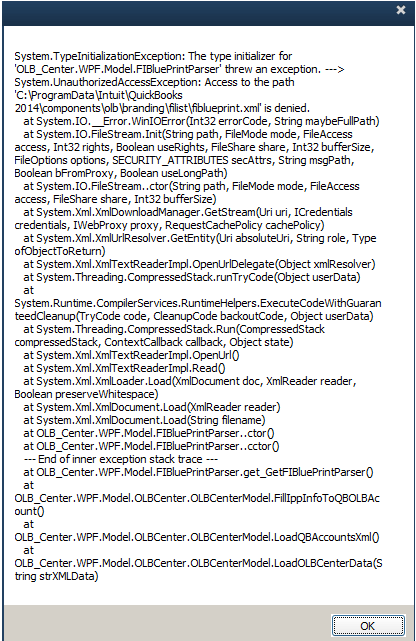
When this message starts appearing on your screen, you start thinking about its fixing solutions, so below we have discussed it, just take a look at it. All the solutions discussed below help to continue working with your bank feeds center.
Also Read: How to Fix QuickBooks Error 179
Solutions to Fix System Exception Errors in QuickBooks(To Continue Working with Bank Feeds Center)
From here, you will know the separate solutions to fix system exception errors in QB. All the solutions shown here will be very helpful to continue working with your bank feeds center. Let’s get started without spending much more time.
Solution 1: Grant The Relevant User Permissions To The C:\ProgramData Folder (With Subfolders And Files)
- Login with relevant user permissions then Browse and open your QuickBooks folder in C:\ProgramData.
You have to follow a separate path for your multiple QuickBooks versions or editions.
- Pro, Premier, or Accountant: C:\ProgramData\Intuit\QuickBooks 20XX\components\olb\branding\filist\
- Enterprise: C:\ProgramData\Intuit\QuickBooks Enterprise Solutions XX.0\components\olb\branding\filist\
Note: Anywhere in the solutions where we use “XX” it tells your QuickBooks Version. So Replace “XX” with your QuickBooks Version on which you are working. For Example: Pro 2018 = 18 or Enterprise 19.0 = 19 to make it easier to understand.
- Click twice on the fiblueprint.xml file to check your relevant permissions
- If you are unable to access it after clicking double times, just restart your QuickBooks Desktop and try to access it once again. Also, retry working on your bank feeds.
- If the file is unable to open manually then grant the Full User Access to the user profile to do this without any issue.
- Anywhere in the folder, use right-click to choose Properties
- Reach Security tab then Edit
- Now open the “Group or user name” where grant the permissions by selecting Everyone
- After updated the permissions to everyone, go inside the “permissions with everyone” and then choose Full Control to do single-handed operations
- Quit the Edit and Properties window then restart the computer and launch QuickBooks to check whether you’re able to access bank feeds or not. Retry to check it now.
Note: If you have started facing problems while setting up the permissions, at that moment contact your hosting provider or IT professionals to update it for you.
Solution 2: Fix Microsoft .Net Framework, MSXML and C++
You can face the System.TypeInitializationException errors only if your Computer Microsoft components have been damaged or corrupted.
QuickBooks Install Diagnostic Tool helps you to automatically diagnose and fix complicated issues either bank feeds error issues, updating error issues, and payroll error issues.
Note: If you are remotely working on QuickBooks, ensure to run the tool completely on your computer on that location where QuickBooks is installed.
Solution 3: Uninstall QuickBooks and then Reinstall it
Perform a clean install to your QuickBooks Desktop software and its installation files will replace the existing to the newer one. Clean installation of QuickBooks will be very helpful in fixing different kinds of issues such as bank feeds errors.
Once you are ready to perform a clean installation of QuickBooks software you have to be checked and verified everything in your bank and everything is alright with your banking side then perform a “Clean install” of your QuickBooks. It replaces the QuickBooks Desktop software and the installation file presents now are ready to fix bank feeds errors.
Note: Make sure it won’t provide a wrong impact on your QuickBooks company files and everything that was linked with your QuickBooks done well.
The Bottom Line
If the provided methods will not work on system exception errors in QuickBooks i.e. System.Argument.Exception and System.TypeInitializationException or you want some more information about it. In the last, we advised you to contact our QuickBooks ProAdviors to get complete solutions. Thanks to trusting Auditxpert for their services. We are very grateful to have you on the Auditxpert platform.

Comments (0)